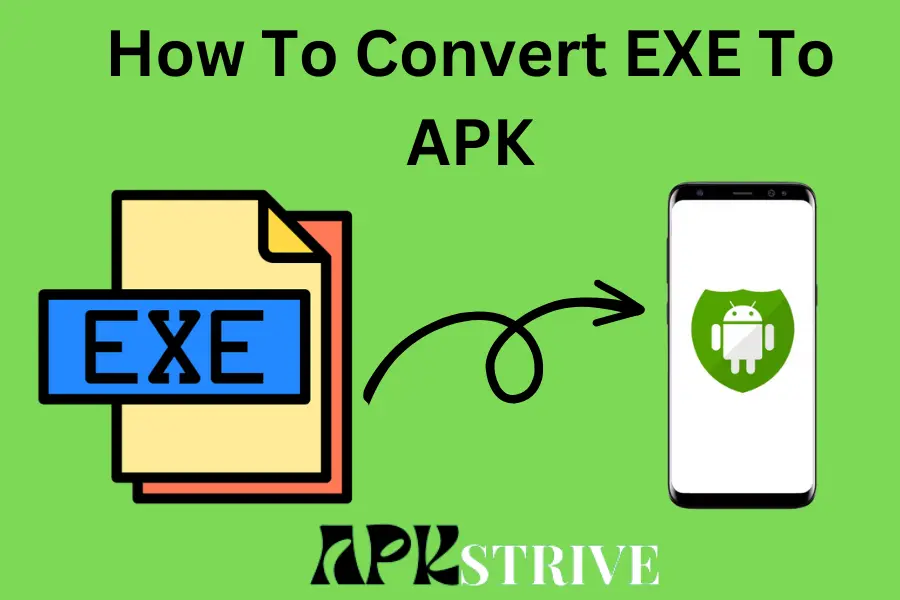The world of technology constantly evolves, presenting users with exciting possibilities and challenges. One such challenge arises when we come across an EXE (executable) file intended for Windows operating systems and wish to use it on our Android devices. With the advent of cross-platform capabilities, it is now possible to convert an EXE file into an APK file, allowing Android users to run Windows applications on their smartphones or tablets.
In this comprehensive guide, we will explore How To Convert EXE To APK, delving into various methods and tools available to accomplish this task. From understanding the fundamental differences between EXE and APK formats to exploring the steps involved in the conversion process, this guide will equip you with the knowledge and confidence to embark on this fascinating journey.
Understanding the EXE and APK Formats
The EXE and APK file formats are essential components of software distribution, catering to different operating systems. Before starting the process of How To Convert EXE To APK, let’s take a look on both EXE and APK files;
What is an EXE file
An EXE (Executable) file is a binary format primarily associated with Windows operating systems. It contains machine code instructing the computer’s central processing unit (CPU) to execute the program. EXE files are the backbone of Windows applications, allowing users to run various software seamlessly on their Windows-based systems. They can include executable programs, installers, and other resources necessary for the functioning of the application.
What is an APK file
APK (Android Package) is the file structure used for dispersing and installing applications on Android devices. An APK file contains all the components and resources required to install and run the application on an Android device. It includes the compiled code (in DEX format), resources (images, audio files, etc.), and the AndroidManifest.xml file, which provides essential information about the app.
When a user downloads an application from the Google Play Store or any other Android app store, they essentially download the APK file for that specific application. Once the APK is installed on the Android device, the application becomes accessible to the user. APK files are specific to Android, making them incompatible with other operating systems, including Windows and iOS.
Methods of How To Convert EXE To APK
It’s important to note that converting EXE files to APK files takes a lot of work. In this guide, we will discuss some Methods of How To Convert EXE To APK;
Method 1: Using an Online Converter Tool
In this guide, we will explore How To Convert EXE To APK Using an Online Converter Tool;
Research Reputable Converter Tools
Start by searching for reputable online EXE to APK converter tools. Look for platforms with positive user reviews and a history of successful conversions. Be cautious of unknown or suspicious websites that might contain malware.
Select the Right Converter Tool
Once you find a potential online converter, carefully read its instructions and terms of service. Ensure the website explicitly mentions EXE to APK conversion, as some platforms might only support specific file formats.
Upload the EXE File
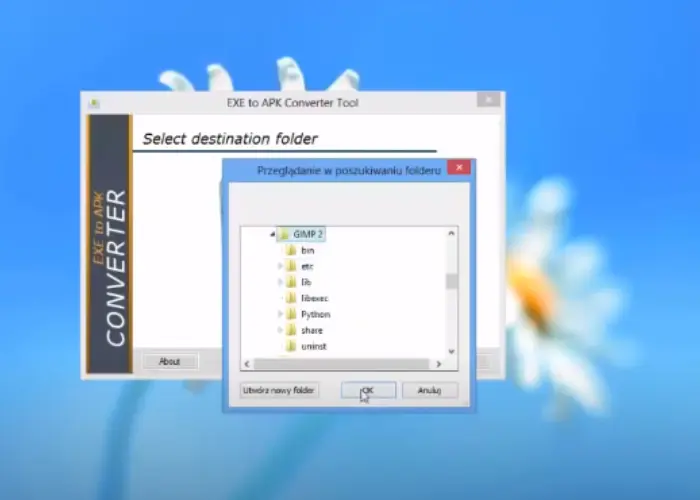
On the converter website, you will usually find an upload button or a drag-and-drop area to upload your EXE file. Click the upload button and select the EXE file you want to convert.
Initiate the Conversion Process
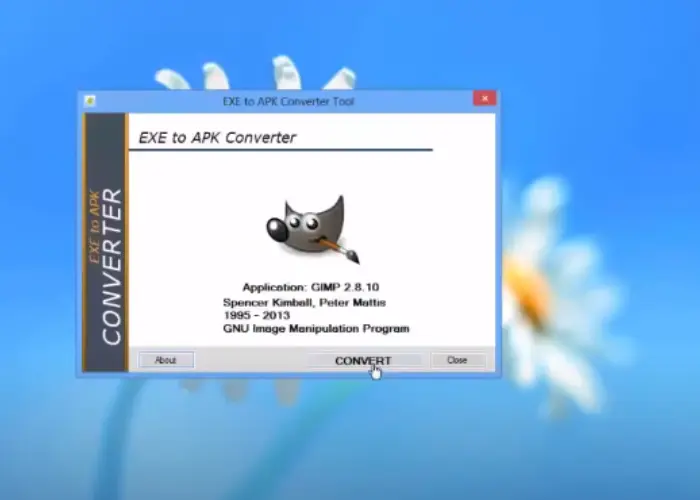
After uploading the EXE file, the converter tool will likely prompt you to initiate the conversion process. Click on the appropriate button to start the conversion.
Wait for Conversion to Complete
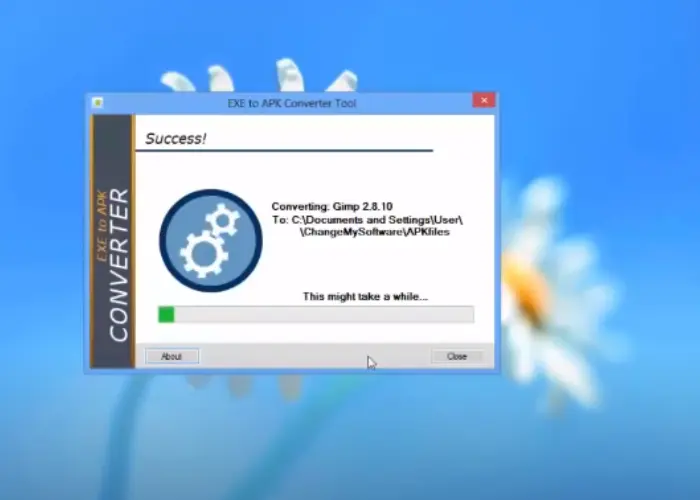
The conversion process may take some time, depending on the complexity and size of the EXE file. Be patient and avoid interrupting the process.
Download the Converted APK File
Once the conversion is complete, the online converter will provide a link or a button to download the converted APK file. Click on the download link to save the APK file to your computer.
Transfer and Install the APK on the Android
If you downloaded the APK on your computer, transfer it to your Android device via USB or any other preferred method. On your Android device, enable “Unknown Sources” in the settings to allow the installation of apps from sources other than the Google Play Store. Use a file manager to locate the transferred APK file and install it on your Android device.
Method 2: Using Inno Setup Extractor
Inno Setup Extractor is a tool used to extract the contents of installations created with Inno Setup, a popular Windows installation script compiler. In this section we will discuss How To Convert EXE To APK Using Inno Setup Extractor;
Download and Install Inno Setup Extractor
Locate the EXE File
Run Inno Setup Extractor
Select the EXE File
Choose the Extraction Destination
Start the Extraction Process
Access the Extracted Contents
Method 3: Converting EXE to APK Manually
Converting EXE to APK manually is a more complex process and requires a deep understanding of coding and Android development. Follow these steps carefully:
Decompile the EXE
Modify the Code
Create the APK
Test the APK
Best Practices and Tips
Verify compatibility with the target Android device
Before converting an EXE file to APK format, it’s essential to consider the compatibility of the converted application with your target Android device. Not all EXE files are compatible with Android operating systems, and attempting to convert incompatible software can result in errors or malfunctions.
Check the system requirements of the EXE software to ensure that it can run on an Android device. Pay attention to the processor architecture, minimum RAM requirements, and other hardware specifications. Additionally, consider whether the software relies on features or libraries unavailable on Android.
Even if the EXE software meets the technical requirements for conversion, compatibility issues can still arise due to differences in user interface design, input methods, or other platform-specific factors. Test the converted APK thoroughly on your target Android device to ensure it functions correctly and provides a satisfactory user experience.
Beware of malware risks
Converting EXE files to APK format carries inherent security risks, as it involves modifying the original software and packaging it for a different platform. Malicious actors may exploit this process to distribute malware disguised as legitimate applications, posing significant threats to users’ privacy and security.
When downloading EXE to APK conversion tools or using online conversion services, exercise caution and research the reputation and credibility of the provider. Avoid downloading software from untrustworthy sources or websites that offer pirated or cracked versions of commercial software.
After converting an EXE file to APK format, scan the resulting APK file using reputable antivirus software to detect any signs of malware or malicious code. Additionally, consider using security features such as app sandboxing or permissions management to limit the potential impact of any security vulnerabilities.
Backup original EXE files
Converting an EXE file to APK format irreversibly modifies the original software, making it essential to create backups of the original EXE files before proceeding with any conversion. Backing up the original EXE files ensures you can revert to the original software if any issues arise during the conversion process or if you encounter compatibility problems with the converted APK.
Store the backup copies of the original EXE files in a secure location, preferably on external storage media or cloud storage services with robust data protection measures. Label the backup files clearly and keep track of any modifications or conversions made to the software to maintain an organized and reliable backup system.
By following these best practices and tips, you can minimize the risks of converting EXE files to APK format and ensure a smooth and secure conversion process. Always prioritize legality, compatibility, security, and data integrity when converting EXE files to APK in 2024.
Features of Converting EXE to APK
The features of converting EXE to APK are more related to the potential outcomes and limitations of the conversion process. After discussing How To Convert EXE To APK, let’s look at some features of Converting EXE to APK.
Cross-Platform Compatibility
One of the main objectives of converting EXE to APK is to achieve cross-platform compatibility. By converting a Windows application to an APK, developers aim to make the software usable on Android devices.
Extending App Reach
Converting EXE to APK allows developers to reach a wider audience of Android users.
Accessing Android-specific Features
After successful conversion, the APK version of the application can take advantage of Android-specific features, such as touchscreen input, camera integration, GPS capabilities, and access to Android’s notification system.
Enhanced Mobile Experience
When an application is converted to APK and designed with mobile in mind, it can provide a more user-friendly experience for Android users. This includes adjustments to the user interface to fit smaller screens, touch interactions, and mobile-specific optimizations.
Limitations and Considerations
In this guide, we will discuss some limitations and considerations that occur in the process of How To Convert EXE To APK;
Complexity and Success Rate
Converting EXE to APK is a highly technical process that may only sometimes yield satisfactory results. Complex applications with extensive Windows-specific dependencies may need help with the conversion process, leading to compatibility issues or incomplete functionality in the converted APK.
Legal Implications
Converting and using copyrighted software without proper authorization is illegal and unethical. Before attempting to convert an EXE to APK, developers must ensure they have the necessary rights and permissions.
Security Risks
Be cautious when using online converter tools or APK files from untrusted sources, as they may contain malware or other security risks.
Performance
The performance of the converted APK may differ from the original Windows application due to the fundamental differences between the Windows and Android platforms.
Read our latest blog
Conclusion
The process of How To Convert EXE To APK is not straightforward. Various online converter tools claim to offer a solution, but caution should be exercised when using them. Some tools may not produce reliable results, and there may be security risks associated with unknown or suspicious websites. Developers seeking cross-platform compatibility should explore alternative approaches like developing platform-specific applications or utilizing available Android alternatives. It is crucial to prioritize the legality, security, and efficiency of any conversion process and to ensure proper authorization before attempting to use or distribute converted applications.