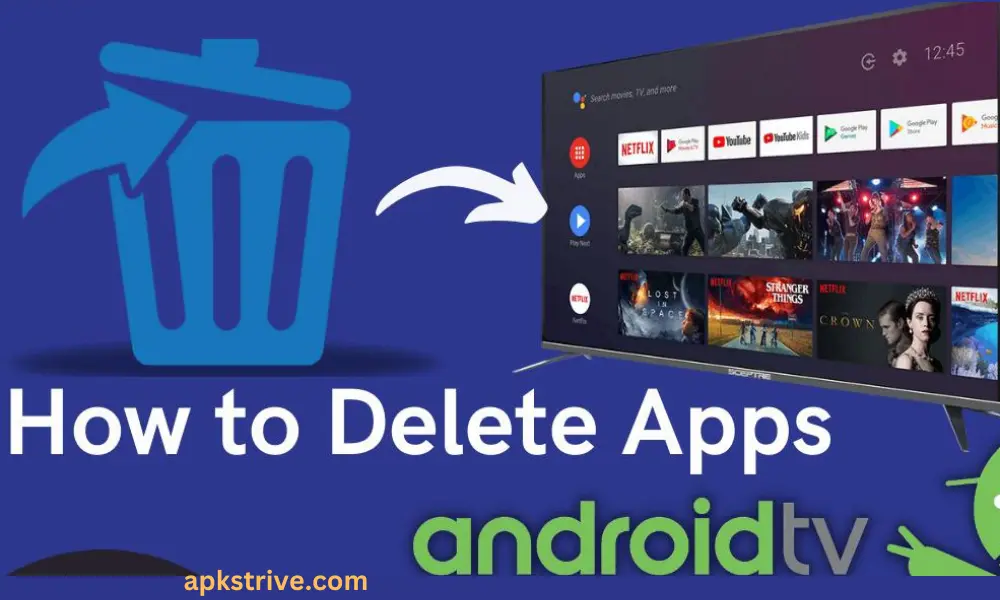Android TV Box – a revolutionizing gadget that has entirely changed the dynamics of digital entertainment. However, as exciting as the world of APKs and unlimited customization may sound, it comes with its unique challenges. Among them, the most persistent one many users face is dealing with a surplus of APK files. Over time, these APK files can accumulate, impacting your device’s performance.
Are you grappling with the same issue? Is the clutter of unnecessary APK files hampering your seamless Android TV Box experience? The good news is we have a solution. This article provides a comprehensive guide on how to delete APK files On Android TV Box, ensuring a smoother, more efficient entertainment experience. Buckle up, and let’s dive into the world of Android TV Box maintenance.
Understanding APK Files and Their Significance
APK files, the acronym for Android Package Kit, are the file structure used by the Android operating system for the issuance and installation of mobile applications. Simply put, they’re like the .exe files used to install programs on Windows. Every time you download an app from Google Play, you essentially download an APK file. Even when you share apps between Android devices, you’re transferring APK files.
So why are these APK files so important? Well, without APK files, you wouldn’t be able to install any apps on your Android TV Box. Every game you play, every streaming app you use to watch your favorite shows, every utility tool you use – they’re all installed on your device using APK files. They are the lifeblood of your Android TV Box, making all the functions and features of these apps available for your use.
Unique Information About Android TV Boxes
Android TV boxes allow users to transform standard TVs into smart TVs capable of running Android applications. Various models and brands differ in specifications, features, and the ability to handle different file types.
APK files aren’t just about allowing app installations. They play a critical role in enhancing your Android TV Box experience. For instance, if you want to install an app not available on Google Play, you can download an APK file from a trusted source and sideload it onto your device. This allows you greater freedom to customize your Android TV Box and use apps that better suit your needs.
Why Should You Delete APK Files from Your Android TV Box
Every Android TV Box has a specific storage capacity, and every APK file you install takes up a portion of this space. Like a closet stuffed with clothes you no longer wear, your Android TV Box can become cluttered with unnecessary APK files. These are the APK files of apps that you have stopped using or no longer need. They sit idle in your device’s storage, eating up space and resources that could be used more productively.
APK files, especially those from unverified sources, could also pose security threats to your device. They might contain malicious software that can compromise your data and your device’s operation. Even benign APK files, when left unattended, can contribute to performance issues over time. Your Android TV Box might become slower, lag more often, or even crash unexpectedly. This not only hinders your entertainment experience but can also shorten your device’s lifespan.
This is where the regular management of APK files comes in. By periodically reviewing and deleting unnecessary APK files, you can prevent your Android TV Box from becoming bloated and sluggish. It’s like a routine check-up for your device, ensuring it stays in good health and performs at its best. Deleting APK files frees up storage space and minimizes the risks of security threats and system errors. It’s a simple task, yet its impact on your Android TV Box’s performance is substantial.
How to Delete APK Files on Android TV Box: A Step-by-Step Guide
While deleting APK files is a simple task, there are certain precautions you need to take. Before you start the process of how to delete APK files On Android TV Box, ensure you’ve backed up any data associated with the APK files you plan to delete. This could be high scores from a game or saved settings in a utility app. Some apps may store data within the APK file, and deleting it could mean losing that data. So, always remember to back up first.
Let’s dive into the process of how to delete APK files on Android TV Box;
Accessing the settings on your Android TV Box
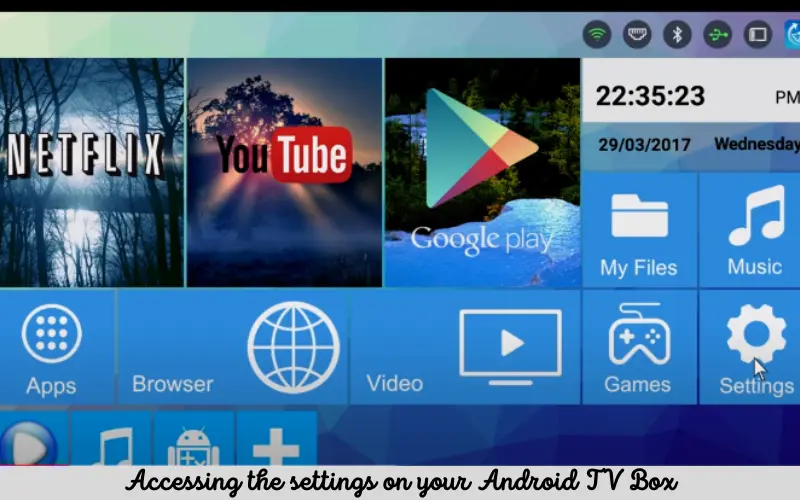
The first step is to navigate to the ‘Settings’ menu on your Android TV Box. You’ll usually find this option at the top of your home screen, represented by a gear icon. Click on this icon to open the settings menu.
Locating and selecting the unnecessary APK file
Within the settings menu, you will find an option named ‘Apps’ or ‘Applications.’ This section lists all the apps currently installed on your Android TV Box, including the APK files you’ve downloaded and installed. Scroll through this list until you find the APK file you wish to delete.
| Step Number | Action | Description |
| 1 | Open File Manager | Open the File Manager app on your Android TV Box. If you don’t have one, you may need to download one from the app store. |
| 2 | Navigate to the APK File Location | Use the File Manager to navigate to the folder where the APK file is stored. This location may vary depending on where you downloaded or saved the file. |
| 3 | Select the APK File | Find and highlight the APK file you want to delete. |
| 4 | Choose the Delete Option | Right-click or use the designated delete option to remove the file. Some file managers might ask for confirmation before deleting, so ensure you confirm. |
| 5 | Confirm Deletion (if prompted) | Confirm the deletion if your file manager prompts you to do so. Some file managers may require this additional step to ensure the user intends to delete the file. |
| 6 | Verify Deletion | Optionally, you can navigate back to the folder to ensure the file has been deleted. Some file managers also move the file to a trash folder first. |
Steps to uninstall the APK file
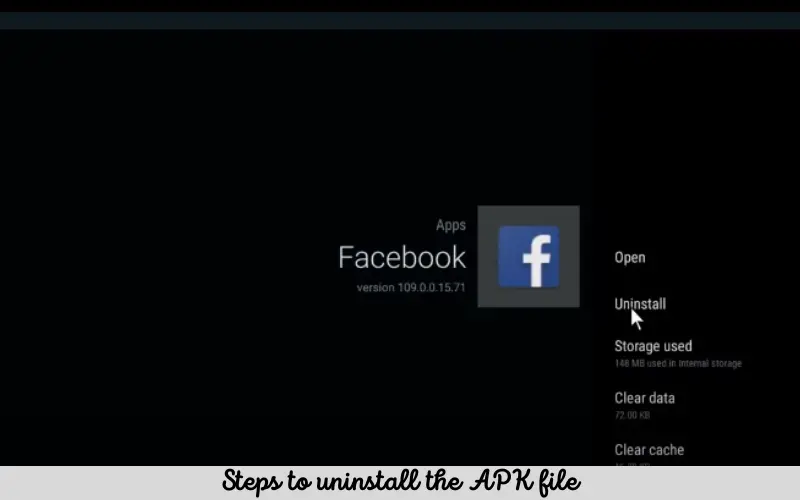
Once you’ve located and selected the APK file, you’ll be taken to an ‘App Info’ screen. Here you’ll see various options, such as ‘Open,’ ‘Force Stop,’ and ‘Uninstall.’ To delete the APK file, you need to click on the ‘Uninstall’ button.
Confirming the deletion of the APK file
After you click ‘Uninstall,’ a pop-up will appear, asking for your confirmation to delete the APK file. It is a safety measure to prevent accidental deletions. Click ‘OK’ or ‘Yes’ on this pop-up to confirm the deletion.
Tips for Effectively Managing APK Files on Your Android TV Box
Managing APK files on your Android TV Box is an ongoing process vital to maintaining your device’s efficiency. Here are some tips to help you in this endeavor:
The correct times to delete APK files
It’s a good idea to conduct a routine cleanup of your APK files, monthly or even weekly, depending on how frequently you download new apps. You should delete APK files whenever your device starts lagging, an app crashes unexpectedly, or you notice a significant dip in storage space. These could all be signs that it’s time for a digital cleanup.
Statistical Data
As of 2021, the average size of an APK file was around 15-30 MB, but this can vary widely depending on the app.
Android TV boxes often come with limited storage space, ranging from 8GB to 64 GB. Therefore, managing APK files and other unnecessary data becomes vital to maintain optimal performance.
Preventing unnecessary APK files from piling up
Be mindful of what you’re installing on your Android TV Box. Every new app means a new APK file. Ask yourself whether you need that app. If you only use it once or twice, consider alternatives that won’t require a new APK file. For instance, instead of installing a weather app, you can check the weather through your device’s browser.
Importance of being selective when installing new APKs
Not all APK files are created equal. Some come from trusted sources like Google Play, while others may be from unknown developers. Always try to download APK files from reliable sources. This minimizes the risk of installing harmful files on your Android TV Box and reduces the number of unnecessary APK files.
Tools for Managing Files
There are dedicated file manager apps designed for Android TV boxes to manage and delete files, including APKs. These apps often provide a more accessible interface and functionality than the default file management system.
By keeping these tips in mind and being proactive about managing your APK files, you can ensure that your Android TV Box stays in top-notch condition, providing you with a smooth and enjoyable entertainment experience.
Read our latest blog
Conclusion
In this digital age, where entertainment is increasingly becoming synonymous with our Android TV Box, understanding how to manage and delete APK files is crucial. This detailed guide has walked you through the importance of APK files and why working on them regularly is vital to optimizing your device’s performance. We also dived into a step-by-step process of how to delete APK files on Android TV Box, enhancing your device’s efficiency and prolonging its life. In the ever-evolving world of Android TV Box entertainment, keeping your machine in top shape is crucial.
FAQs About How To Delete APK Files On Android TV Box
It appears that you’re referring to an article or a guide on how to delete APK files on an Android TV box, but unfortunately, I don’t have access to that specific article. However, I can provide general information, guidelines, and facts related to deleting APK files on Android TV boxes.