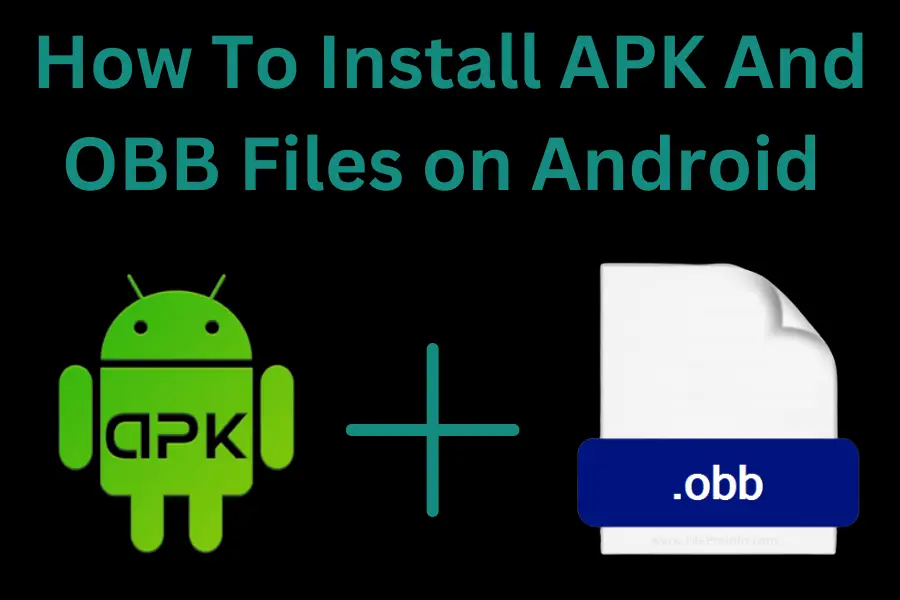APK and OBB files are commonly used in Android applications and games. The APK file contains the main package of the application or game, while the OBB file contains additional data such as graphics, sound effects, and other assets. Installing these files on your Android device is necessary to enjoy the full functionality of the application or game. However, many people want to know How To Install APK And OBB Files on Android?
Both APK and OBB files are essential for Android apps to function correctly. Developers use OBB files to reduce the size of the APK file, making it easier and faster to download and install on the user’s device. This comprehensive guide will walk you through installing APK and OBB files on your Android device, enabling you to enjoy a wide range of exciting content from various sources.
Importance of installing APK and OBB files on Android
Installing APK and OBB files on Android devices is essential for several reasons. Here are some key reasons why users may want to know how to install APK And OBB Files on Android.
Access to Third-Party Apps
Installing APK files allows users to access and install apps unavailable on the Google Play Store. This is useful for users who want to install apps not approved by Google or unavailable in their country.
Faster App Installation
OBB files contain additional assets that an app requires to run. By using OBB files, app developers can reduce the size of their APK files, making it easier and faster to download and install the app.
Offline Access
OBB files often store large media files, such as videos and music, that an app requires to function correctly. By downloading these files to the device’s internal storage, users can access the app’s content offline without needing an internet connection.
Better App Performance
Apps can run more smoothly and efficiently using OBB files to store additional assets. This is because the app does not need to download these assets from the internet every time it runs, which can slow down its performance.
Overall, installing APK and OBB files on Android devices can improve the user experience by providing access to third-party apps, faster app installation, offline access to app content, and better app performance.
Precautions to take before installing APK and OBB files
Before Starting the process of How To Install APK And OBB Files on Android, it is essential to take certain precautions to ensure the device’s and its data’s safety and security. Here are some precautions that users should take:
Check the Source
APK and OBB files should only be downloaded from trusted sources, such as the app developer’s official website or a reputable app store.
Check the File Size
Users should check the file size of the APK and OBB files before downloading and installing them. If the file size is unusually small or large, it may be a sign that it is corrupted or contains malware.
Enable App Installation from Unknown Sources
By default, Android devices are set only to allow app installations from the Google Play Store. To install APK and OBB files, users must enable the option to install apps from unknown sources in the device settings. However, users should remember to turn off this option after installing the files to prevent unauthorized installations.
Install Anti-Malware Software
Users should consider installing anti-malware software on their Android devices to protect against malicious software. These apps can detect and remove malware and viruses from the device and prevent unauthorized access to the device’s data.
Backup Data
Before starting the process of How To Install APK And OBB Files on Android, users should back up their device data to prevent data loss in case of an issue during the installation process. Users can back their data to the cloud or an external storage device.
Step-by-Step Guide of How To Install APK And OBB Files on Android
This section will provide a step-by-step guide on How To Install APK And OBB Files on Android.
To install APK and OBB files on an Android device, you can follow the steps below:
Enable Unknown Sources
The Android devices are designated to only authorize installation from the Google Play Store. To install APK files, you must enable “Unknown Sources” in your device’s settings. Here’s how:
Download the APK and OBB files
APK files are the installation files for Android apps, while OBB files contain additional data required by certain apps or games. Make sure you download both files from a trusted source.
Install the APK file
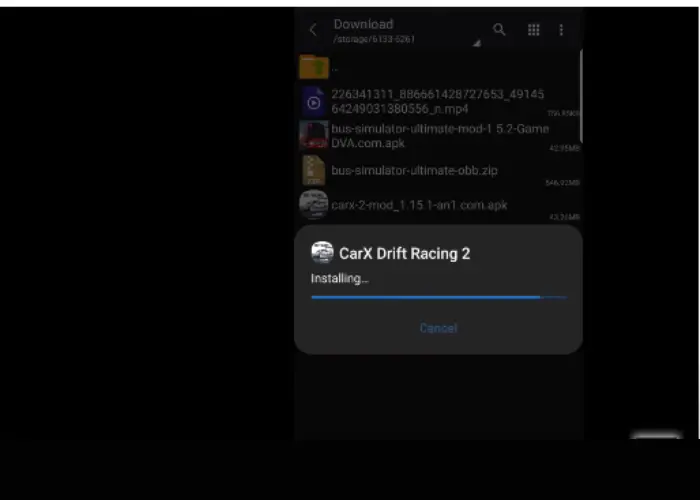
After downloading the APK file, you can install it by following these steps:
Prepare the OBB file
If the app or game you installed requires an OBB file, you need to place it in the correct location on your device. Here’s what you should do:
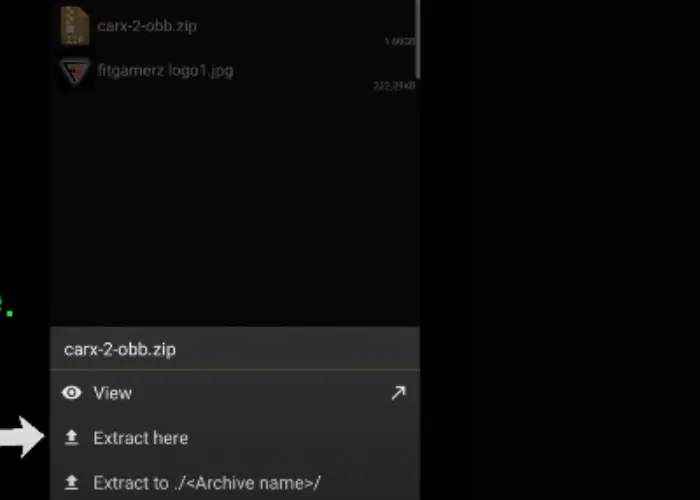
- /sdcard/Android/obb/[package_name]/ (Note: [package_name] refers to the unique identifier of the app or game. You can usually find it on the app’s download page or in the OBB file itself.)
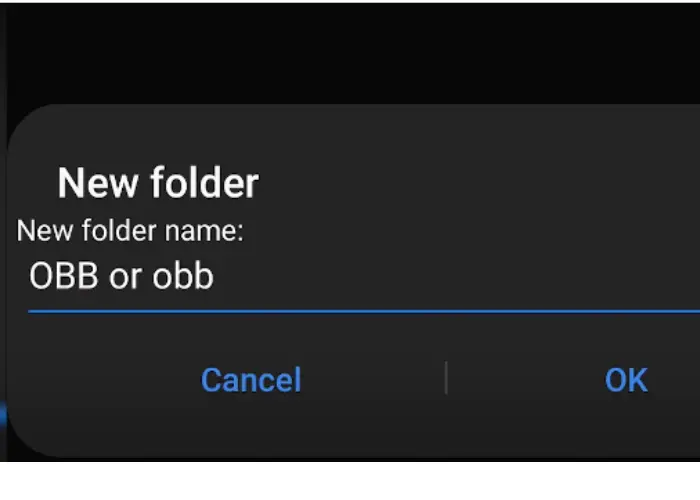
Launch the app
After installing the APK and placing the OBB file in the correct location, you can launch the app or game. It should be ready to use with the additional data from the OBB file.
Remember only to download APK and OBB files from trusted sources to ensure your device’s and data’s safety.
Also, Check this Guide>>>>> How To Find The Source Code Of APK In 2023?[An Easy Guide]
Conclusion
Installing APK and OBB files on your Android device is a straightforward process that can provide access to many applications and games unavailable on the Google Play Store. However, it is essential to download APK and OBB files from trusted sources to avoid any security risks. This article has provided a comprehensive guide on How To Install APK And OBB Files on Android.