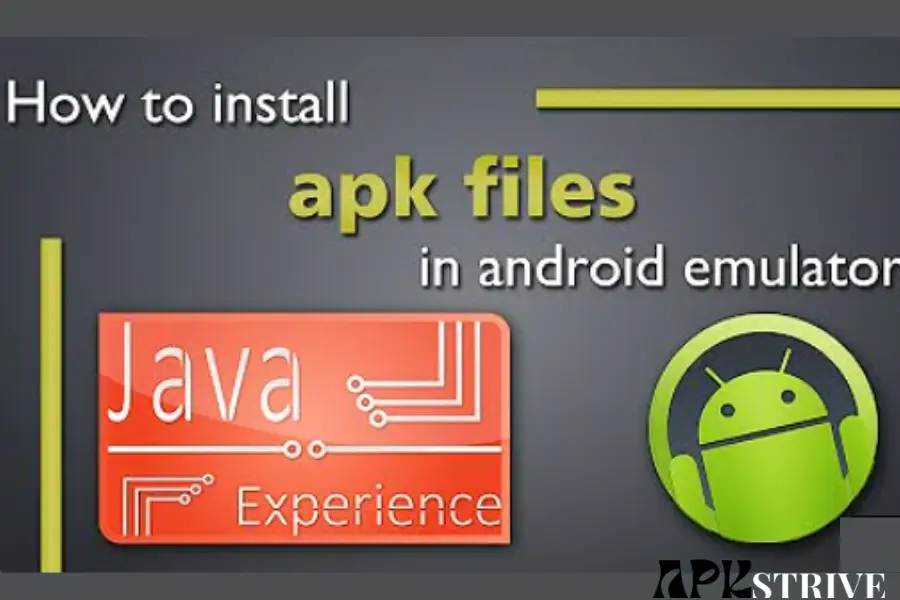Are you eager to test out Android applications on your MAC? Using an Android emulator lets you experience the functionalities of an Android device right on your computer. Android emulators provide a virtual environment that mimics the Android operating system, allowing you to test apps or enjoy Android-exclusive features on your Mac device.
If you’re an Android app developer or just someone who likes to test out different apps on your MAC, you’ll need to know How To Install APK On Android Emulator MAC. This comprehensive guide will walk you through installing APK files on an Android emulator for Mac, ensuring you have the necessary tools and knowledge to get started.
Setting up the Android Emulator on MAC
Before we dive into How To Install APK On Android Emulator MAC, let’s first look at how to set up the Android Emulator on MAC.
Download and Install Android Studio
The first step in the process of How To Install APK On Android Emulator MAC is to download and install Android Studio on your MAC. You can download it from the official Android Studio website.
Install Android Emulator
Once you’ve installed Android Studio, you must install the Android Emulator. To do this, open Android Studio and click the “Configure” button on the welcome screen. Select “SDK Manager” from there and click the “SDK Tools” tab. Look for “Android Emulator” in the list and ensure it’s checked. Then click on “Apply” and wait for the installation to finish.
Steps of How To Install APK On Android Emulator MAC
Now that you have the Android Emulator set up on your MAC, let’s move on to How To Install APK On Android Emulator MAC
Step 1: Download the APK file
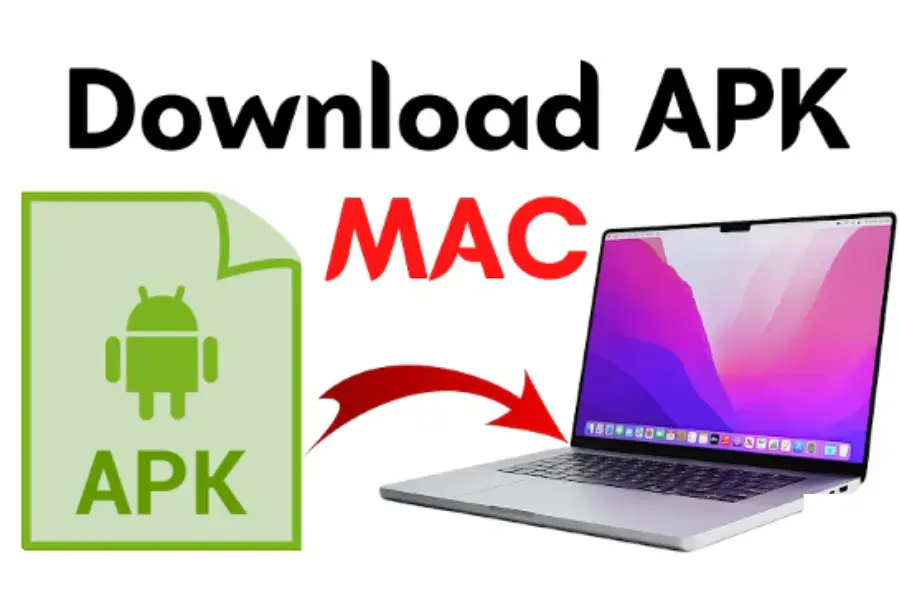
The first step is to download the APK file of the app or game you want to install on the Android Emulator. You can download APK files from various websites or the developer’s website.
Step 2: Launch the Android Emulator
Once you have the APK file downloaded, launch the Android Emulator from Android Studio. You can do this by clicking the “AVD Manager” button in the toolbar and selecting the emulator you want to use.
step 3: Drag and Drop the APK file
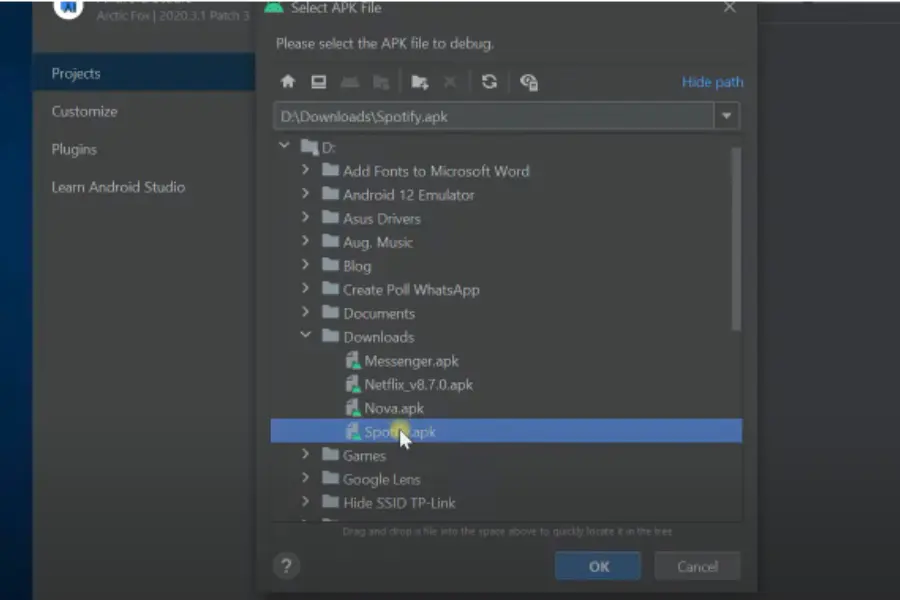
With the Android Emulator running, drag and drop the APK file you downloaded onto the emulator window. The emulator will then install the app or game automatically.
step 4: Install APK from Command Line
Suppose you like installing the APK file from the command line, open Terminal on your MAC and navigate to the ” platform-tools ” folder in the Android SDK directory. Then, enter the following command:
./adb install /path/to/apk/file.apk
Replace “/path/to/apk/file.apk” with the actual path to the APK file on your MAC.
Tips for troubleshooting
If you encounter any issues while installing an APK file on your Android emulator for MAC, there are a few things you can try to troubleshoot the problem:
Benefits of using Android Emulator for APK Testing
Testing APK files is essential for ensuring the functionality and compatibility of Android applications. Regarding efficient and effective APK testing, the Android Emulator stands out as a valuable tool. Let’s explore the Android Emulator’s key benefits for APK testing.
Device Compatibility Testing
With the Android Emulator, developers can test their APK files on various virtual devices. This allows them to identify and address compatibility issues across screen sizes, resolutions, and device configurations.
Cost-Efficiency
Building and maintaining a physical device inventory for testing purposes can be costly. The Android Emulator eliminates the need for multiple physical devices by allowing developers to create virtual devices on their machines.
Rapid Testing and Debugging
The Android Emulator offers a fast and efficient testing environment. Developers can quickly iterate and debug their applications. This enables faster bug detection and resolution, leading to more streamlined development cycles.
Multi-Version Testing
Android fragmentation challenges developers as they need to ensure their apps work seamlessly across different Android versions. The Android Emulator simplifies multi-version testing by allowing developers to create virtual devices with various API levels.
Enhanced Productivity
Developers can significantly enhance their productivity using the Android Emulator for APK testing. The emulator eliminates the need to constantly switch between physical devices, allowing developers to focus on coding, debugging, and optimizing their applications.
Alternatives to Android Emulator for APK Testing
While Android emulators are a popular choice for testing APK files on various platforms, alternative methods offer unique advantages. Following are the alternatives to Android Emulator for APK Testing,
Best Practices for APK Installation on Android Emulator
Installing APK files on an Android emulator is a crucial step in testing and running Android applications on your computer. To ensure a smooth and successful installation process, following best practices that optimize performance and minimize potential issues is important.
Conclusion
Installing APK files on an Android emulator for MAC is a straightforward process that can be completed in just a few steps. Now that you have learned How To Install APK On Android Emulator MAC, you can explore and test a wide range of Android apps, games, and functionalities on your computer. Whether you are an app developer or an Android enthusiast, this knowledge opens up new possibilities for your Android experience on your Mac device. It’s important to stay updated with the latest versions of the emulator and APK files to ensure compatibility and optimize performance.