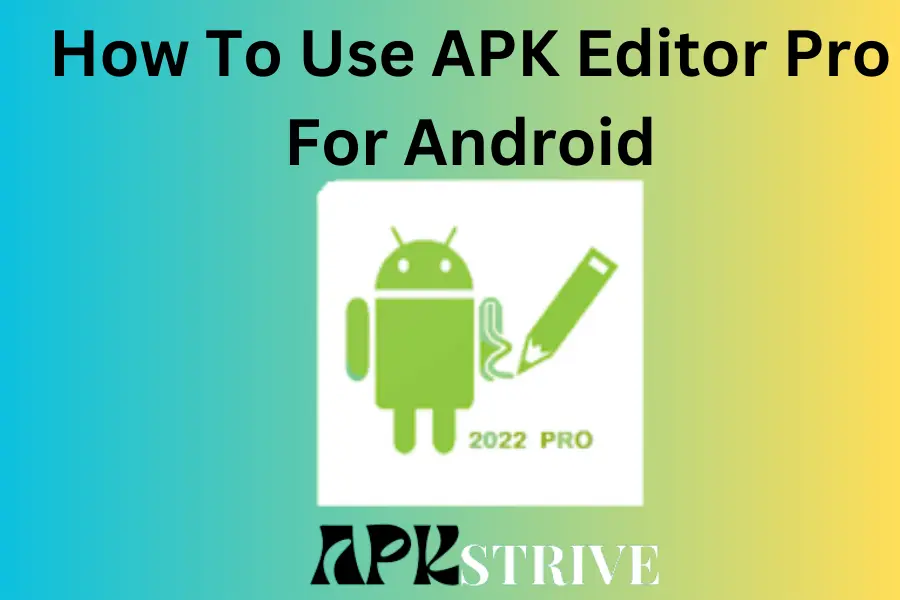In the vast world of Android apps, customization is key to personalizing your device and making it your own. While numerous apps are available on the Google Play Store, some users desire even greater control over the apps they install. APK Editor Pro is a powerful tool that allows Android enthusiasts to tweak and modify APK files directly, offering a deeper level of customization.
In this concise guide, we’ll walk you through How To Use APK Editor Pro For Android. We will take you on a journey through APK Editor Pro, exploring its features, potential use cases, and ethical considerations. Whether you’re a seasoned developer or a curious beginner, our step-by-step instructions and real-life examples will help you make the most of this amazing tool.
Introduction to APK Editor Pro
APK Editor Pro is a powerful application that allows you to dive into the world of Android Package (APK) files and modify them to suit your desires. In the dynamic world of Android app development and customization, the APK Editor Pro is a mighty tool, empowering Android enthusiasts with unparalleled capabilities. APK Editor Pro is a feature-rich application that allows users to delve deep into APK files, the installation packages for Android apps and modify them to suit their preferences. With its powerful editing features, APK Editor Pro enables users to unlock a world of creativity and personalize their Android devices like never before.
Scoring APK Editor Pro for Android
- User Interface: 9/10
- Features and Functionality: 10/10
- Performance: 9/10
- Ease Of Use: 8/10
- Reliability: 9/10
- Security: 8/10
- Overall Score: 9/10
Getting Started with APK Editor Pro
Before we dive into the process of How To Use APK Editor Pro For Android , you’ll need to follow these steps to get APK Editor Pro up and running on your Android device:
- Enable Unknown Sources: Go to your device’s settings, navigate to “Security” or “Privacy,” and enable “Unknown Sources” to allow the installation of apps from sources other than the Google Play Store.
- Download APK Editor Pro: Find a trusted source and download the APK Editor Pro app on your Android device.
- Install APK Editor Pro: Locate the downloaded APK file in your device’s file manager and install the app.
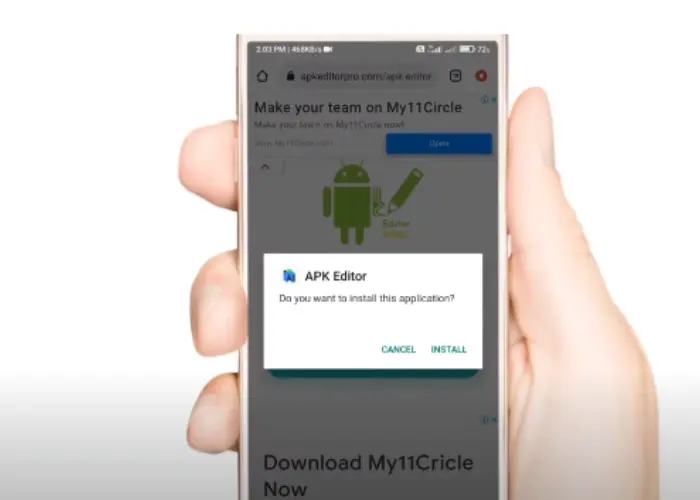
- Launch the App: Once installed, open APK Editor Pro to begin the app customization journey
Understanding APK Editing Modes
Before we dive into the Process of How To Use APK Editor Pro For Android, let’s take a look into APK editing modes of APK Editor Pro;
Simple Edit Mode
This mode is perfect for beginners or those looking to modify app elements. It enables you to change the app’s name, icon, layout, and other simple features without delving into complex coding.
Full Edit Mode
For advanced users and tech enthusiasts, this mode opens the door to more profound app customization possibilities. You can directly edit the app’s source code, enabling changes to its functionalities, behaviour, and appearance.
Process of How To Use APK Editor Pro For Android
APK Editor Pro is a powerful tool for Android that allows users to edit APK (Android Package) files directly on their devices. Here’s a step-by-step guide on How To Use APK Editor Pro For Android:
Choose an APK to Edit
Select the APK file you want to modify. You can choose from apps installed on your device or APK files stored elsewhere.
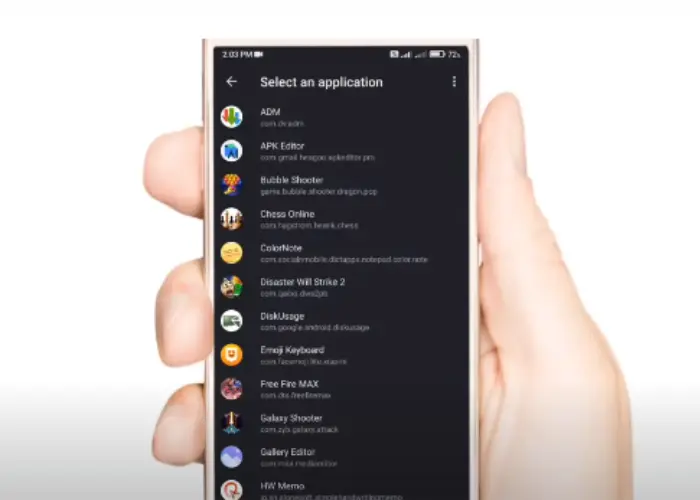
Decompile the APK
If you want to change the app’s code or resources, decompile the APK. This process allows you to access the app’s components in a human-readable format.
Make Edits
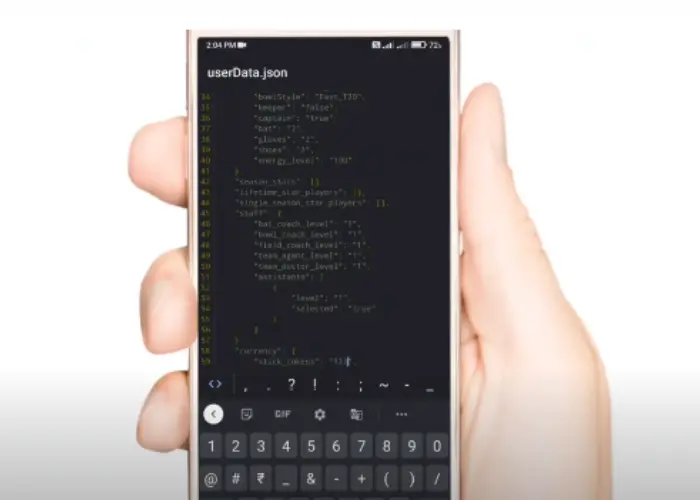
Modify the app’s resources, assets, or code depending on your preferences. Use the various editing tools provided by APK Editor Pro to achieve your desired changes. Be cautious while editing critical app elements to avoid functionality issues.
Recompile the APK
Once you’ve made the necessary edits, recompile the APK to create a modified version. This step packages your changes back into a new APK file.
Sign the APK (Optional)
If the app you edited is signed, you should sign the modified APK to install and run correctly. You can use the original signing key or obtain a new one if required.
Install the Modified APK
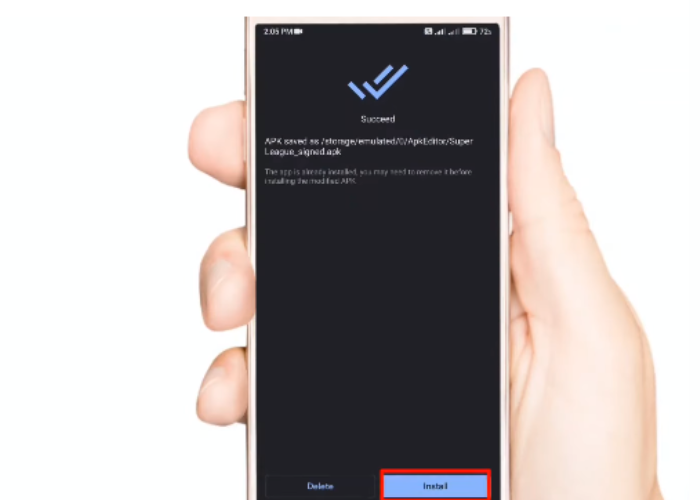
Transfer the modified APK file to your Android device if you edited it on a computer. Locate the APK on your device and install it.
Test and Validate
Open the modified app and test its functionality thoroughly. Ensure that all your changes work as intended without causing crashes or errors.
Save a Backup
It’s essential to save a backup of the original APK before making any edits. This way, you can revert to the original version if needed.
Respect App Copyrights and Licenses
Remember to use APK Editor Pro responsibly and avoid violating copyrights or licenses. Always seek permission from app developers if you plan to share or distribute modified versions.
Customizing App Resources
After understanding the process of How To Use APK Editor Pro For Android, In this section, we’ll explore the various resources within an app that you can customize using APK Editor Pro:
Editing App Icons
The app’s icon is the first thing users see on their home screens. With APK Editor Pro, you can replace the original icon with your custom design or modify the existing one to give it a unique touch.
Changing App Names
APK Editor Pro allows you to modify the app’s display name, which appears under the app icon. Give your app a catchy, personalized name that reflects its purpose or your creativity.
Modifying App Layout
With Full Edit Mode, you can rearrange the app’s layout to suit your preferences. Adjust the positions of buttons, menus, and other elements to create an interface that enhances user experience.
Language Translation
If you prefer using an app in your native language, APK Editor Pro enables you to translate the app’s text and UI elements into the language of your choice.
Tweaking App Functionalities
Now that we’ve covered the visual aspects of customization let’s explore how you can tweak an app’s functionalities:
Removing Ads
APK Editor Pro allows you to eliminate advertisements, offering a seamless user experience.
Unlocking Premium Features
Some apps lock their best features behind paywalls. With APK Editor Pro, you can unlock premium functionalities without spending a dime.
Modifying Permissions
You can use APK Editor Pro to adjust app permissions and control what data the app can access.
Advanced Editing with APK Editor Pro
For adventurous users seeking to push the boundaries of customization, APK Editor Pro offers several advanced features:
Code Injection
By injecting custom code into the app, you can introduce new features and functionalities not present in the original version.
Smali Editing
Smali is the assembly language used in Android apps. With APK Editor Pro, you can directly edit Smali code to make intricate changes to an app’s behaviour.
Resource Editing
After the app’s resource files, such as XML files, to manipulate the app’s appearance and layout extensively.
Potential Risks and Precautions
In this process of How To Use APK Editor Pro For Android, it’s essential to exercise caution during editing. Here are some precautions to consider:
- Backup APKs: Always back up the original APK before editing
- Avoid Malicious Edits: Refrain from making unauthorized changes to copyrighted apps or distributing modified apps without proper permission
- Check for Compatibility: Ensure the edited APK is compatible with your device’s Android version
- Verify Sources: Only download APK Editor Pro from reliable sources to avoid malware
Tips and Best Practices
After knowing How To Use APK Editor Pro For Android, keep these tips and best practices in mind to ensure a smooth and successful customization process:
- Experiment on Non-Critical Apps: If you’re new to APK editing, start experimenting on non-critical apps to avoid potential issues
- Understand App Structure: Familiarize yourself with the structure of the app’s code and resources to make accurate changes
- Test Thoroughly: After creating a custom APK, thoroughly test the app to check for any issues or malfunctions
- Respect Copyright and Permissions: Avoid modifying copyrighted apps or violating app permissions without proper authorization
Read our latest blog
Conclusion
APK Editor Pro is a remarkable tool for Android enthusiasts seeking to redefine their app experience. From seasoned developers aiming for advanced customization to curious users wanting to personalize their favourite apps, this application caters to diverse needs. With its user-friendly interface and powerful editing capabilities, APK Editor Pro unlocks the true potential of Android customization, allowing you to create a device that reflects your unique style and preferences. Embrace the journey of Android app customization with APK Editor Pro and unleash your creativity to transform your Android experience like never before.