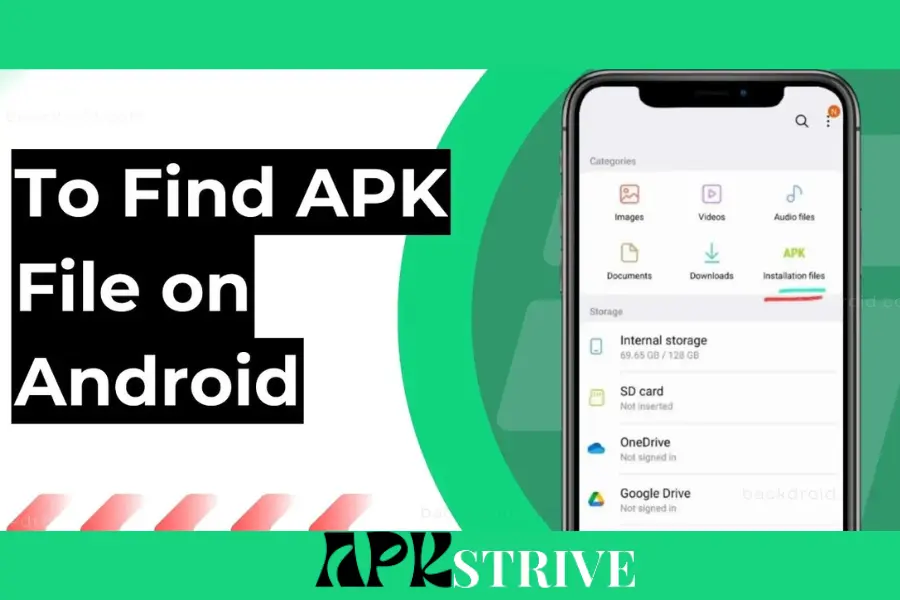APK files, or Android Package Kit files, are the backbone of Android applications. When you download an app from Google Play or other sources, you get an APK file that your device installs. Understanding where these files are stored on your device is crucial for various tasks ranging from app management to troubleshooting.
This comprehensive guide on Where Are APK Files Stored On Android Device will teach us about APK file storage locations on Android devices. Whether you want to back up your apps, sideload an application, or know the inner workings of your smartphone, we will provide a complete solution to your problem. Say goodbye to confusion and hello to mastering your Android device’s file system.
What Are APK Files
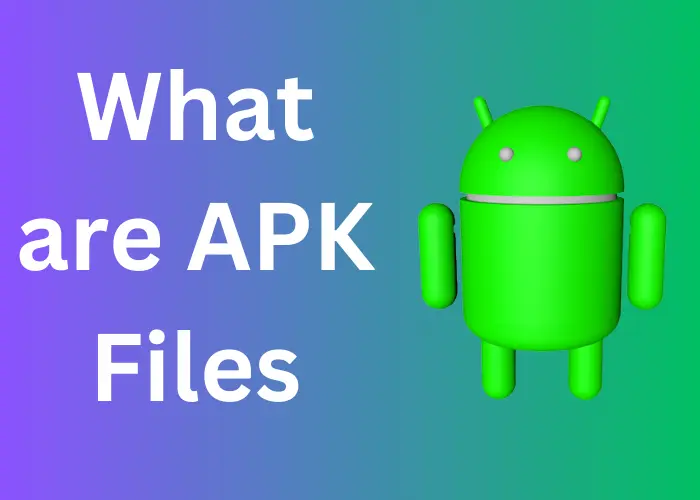
APK stands for Android Package Kit. It’s essentially a file format that Android uses for distributing and installing apps. Think of it like the .exe files on a Windows computer. Every Android app you install comes packaged as an APK file. Whenever you hit the “Install” button on Google Play, you download an APK file, and then your Android system unpacks and installs it.
Number of APK Files on an Average Android Device
An average Android smartphone can have over 100 APK files at any time. These include both system and third-party apps. The number can be significantly higher on devices used by tech-savvy individuals who often sideload apps.
Reasons to Locate APK Files
Imagine you have spent countless hours progressing through game levels on your Android phone. You’re about to upgrade to a newer model, but the thought of losing all that hard work is heartbreaking. It is like tearing down a sandcastle you have hard built over many hours. What do you do? This is where locating your APK files comes into play.
Backup Purposes
No one likes to lose data, especially not data with functional value. Finding and backing up APK files creates a safety net for yourself. It is like keeping a photocopy of an important document. You can store these files in cloud storage or on an external device. If something goes wrong — an awkward update, accidental deletion, or factory reset — you can reinstall the app from the APK file, returning your precious data.
Transferring to Another Device
Imagine yourself getting your hands on a shiny new Android tablet. You’re excited, but also worry about reinstalling all your favorite apps. Thanks to APK files, you don’t have to rely on downloading every app from the Play Store. Once you know where your APK files are stored, you can quickly transfer them to your new device using Bluetooth, email, or cloud storage. It’s like moving your belongings to a new house.
Managing Storage
Your Android device keeps notifying you that it’s running out of space. You feel like you’re playing a never-ending game of “Storage Tetris,” misleading between apps and files to free up some space. Tracking APK files can give you a snapshot of apps taking up a significant portion of your storage. You can delete or move unessential APK files to an external storage device.
Think about cleaning out your closet. Deciding what to keep and discard is easy when you see everything before you. Knowing Where Are APK Files Stored On Android Device is for more than tech-savvy people or Android lovers. Practical knowledge can save you time, effort, and sometimes even your digital life.
Default Location of APK Files on Android
You’re looking for a digital gem, and the gem is none other than your desire for APK files. Knowing their default location is like having a map with an “X” marked. But where is that “X,” and how do you get there?
Explanation of the Usual Storage Locations for APK Files
Generally, when an app is downloaded from the Google Play Store, its APK file gets stored in a system directory that isn’t directly accessible without root permissions. This directory is usually /data/app/. However, if you’ve downloaded an APK file directly from a website or another source, it will most likely be stored in your Downloads folder, usually found in storage/emulated/0/Download.
Don’t worry; you don’t need to be a computer expert to understand these paths. It’s like the street address for your home, guiding anyone (or any operation, in this case) to the right location.
How to Navigate to These Locations Using a File Manager
So, how do you get to this treasure trove? You’ll need a file manager app for this journey. While some Android devices have a built-in file manager, others don’t. In the latter case, you can easily download one from the Google Play Store.
Here’s how to navigate to the APK files using a file manager:
- Open the file manager app on your Android device.
- Navigate to the internal storage, often labeled as sdcard or Internal Shared Storage.
- If you’re looking for an APK file you’ve downloaded online, go to the Download folder.
- If you’re more tech-savvy and your device is rooted, navigate to /data/app/ to find APK files for installed apps.
APK Files and Malware
According to a report by Norton, Android devices are 47 times more likely to be infected with malware through APK files sourced from third-party app stores or websites than those downloaded from the Google Play Store.
How to Access APK Files
Knowing where are APK files stored on Android Device is half the battle. Accessing them is the other half. If you’ve ever found yourself in a maze-like gift in a video game, you know that knowing where a glory wardrobe is doesn’t mean it’s easily accessible. There may be locked doors or puzzles along the way. Likewise, accessing APK files can range from a straightforward process requiring more technical ability.
Some Devices May Require Rooting
On some Android devices, especially older ones, you may need to root your phone to access certain APK files stored in system directories. Roots are like having the master key to a mansion. It opens doors that are normally closed. However, rooting is a double-edged sword — it can provide extensive control over your device, void your warranty, and potentially ‘brick’ your phone if not done correctly. Can Proceed with caution.
How to Use Built-in Android Settings to Access APK Files
For those who don’t want to go down the root rabbit hole, there’s good news. Android has built-in settings that allow you to access APK files to a certain extent. To do so:
- Open ‘Settings’ on your Android device.
- Scroll down and select ‘Storage.’
- Choose ‘Internal Storage’ or ‘SD Card,’ depending on where your files are stored.
- Navigate to the ‘Downloads’ folder to find the APK files you’ve downloaded from the web.
Using Third-Party Apps to Locate APK Files
If you’re seeking a more effortless route, third-party file manager apps like ‘ES File Explorer‘ or ‘Solid Explorer’ offer an easy and user-friendly way to locate APK files. Once downloaded, these apps will give you a more organized view of your file directories, simplifying finding what you’re looking for.
APK Files and Android Versions
You are now well on your way, feeling more confident about APK files. But wait – what if you change your hiking location? This is similar to updating or switching between Android versions in the Android realm. As paths vary from forest to forest, storage locations for APK files can vary between Android versions.
Explanation of How the Storage Location Might Differ Between Android Versions
Not all Android versions are created equal when it comes to file storage. Although common directory paths remain somewhat constant, there are slight differences. For example, older Android versions may store APK files in locations that newer versions do not, or vice versa. Each Android version has a layout similar to different board game versions. What works for Android 8.0 Oreo may not necessarily work for Android 11.
| Key Topic | Summary or Location | Additional Notes |
| What Are APK Files? | Application Package Files for Android apps | Necessary for installing apps |
| Default APK Storage | /data/app/ or /sdcard/Android/data/ | Location may vary by device and Android version |
| Backup Purposes | Useful for reinstalling apps | Can save APK files to external storage |
| Transferring APKs | Can send to another device via cable or cloud | Compatibility should be checked |
| Storage Management | Manually delete unneeded APK files | Helps free up space |
| Root Access Required? | Generally, no | Some system APKs may require rooting |
| Android Version Differences | Storage paths may differ | Always good to check before looking |
| Safe Management | Backup, use trusted sources | Be cautious when modifying or deleting |
| Security Risks | Higher with third-party APKs | Always use trusted sources |
Additional Tips
You’ve come a long way through the difficulties of APK files. Like any seasoned adventurer, you need tips to sharpen your skills and navigate potential risks. After all, information is your best resource in any industry, digital or otherwise.
APK and ZIP Formats
Though it might surprise, APK files are fundamentally ZIP archive files. This means you can rename an APK file with a “.zip” extension and unzip it using standard unzipping tools to view its contents.
How to Safely Manage and Modify APK Files
Managing and modifying APK files can feel like handling delicate remains; it can be fascinating but risky if not done carefully. So, how do you safely manage these digital antiques;
- Backup: Before modifying an APK file, ensure you’ve backed it up. It’s like securing a safety net before attempting a high-wire act.
- Use Trusted Sources: If you’re downloading APK files from the internet, use a reputable source.
- Keep Software Updated: Ensure your device’s software and security applications are up-to-date.
Warning About the Dangers of Tampering with APK Files
While the fun of modification can be strong, it’s important to be cautious. Tampering with APK files is like opening up an electrical device while it’s still plugged in; the risk is high, and the outcome could be disastrous.
- Security Risks: Modifying APK files can make your device vulnerable to malware and other security threats. It’s like leaving your front door unlocked and wide open—anything and anyone could get in.
- System Instability: Incorrectly modified APK files can lead to system instability.
- Voiding Warranty: Certain manipulations, like rooting your phone, can void your warranty.
Read our latest blog
Conclusion
From understanding APK files to the importance of knowing their storage locations in different Android versions, this article has been your compass and your map. Remember, this knowledge is not just academic. It is a practical tool that helps with backup, storage management, and transferring files between devices. It’s the key to a smoother, more efficient Android experience. In this guide on where are APK files stored on Android Device, We’ve also discovered how to securely manage and edit these files so you can proceed with confidence and caution.